Migrating Apps
Goal
A safe migration of an existing app to a new app, while still having the old app available. So if something goes wrong, you haven’t lost the old app.
Create new app with a different name
In this guide, I’ll be using the app vaultwarden as an example. I chose the name testwarden for the new app install.
I installed the new app with mostly default settings, just changed service type to ClusterIP and setup a new, temporary, ingress.
Scale down both apps
We need to run the following commands in the host shell. Everything between <> needs to be replaced with the actual value.
First, we need to get the names of the deploys.
k3s kubectl get deploy -n ix-<old-app>k3s kubectl get deploy -n ix-<new-app>Example:
root@truenasvm[/mnt/tank/apps]# k3s kubectl get deploy -n ix-vaultwardenNAME READY UP-TO-DATE AVAILABLE AGEvaultwarden 1/1 1 1 3h21mroot@truenasvm[/mnt/tank/apps]# k3s kubectl get deploy -n ix-testwardenNAME READY UP-TO-DATE AVAILABLE AGEtestwarden-vaultwarden-cnpg-main-rw 2/2 2 2 3h12mtestwarden-vaultwarden 1/1 1 1 3h12mHere we find the names of the deploys we want to scale down. For apps installed with the default name, it will just be that name.
For apps installed with a different name, it will be <app-name>-<default-name>.
So for vaultwarden (the default name), it will be vaultwarden. But for the vaultwarden app that was installed with the name testwarden, it will be testwarden-vaultwarden.
Postgresql databases
If the app uses a Postgresql database, we need to make a backup and restore that backup to the new app’s database. To access the database, the app must be running.
Configure database connections in pgAdmin
run the tcdbinfo.sh script to see the connection details for both the old and the new database, and set them up in pgAdmin.

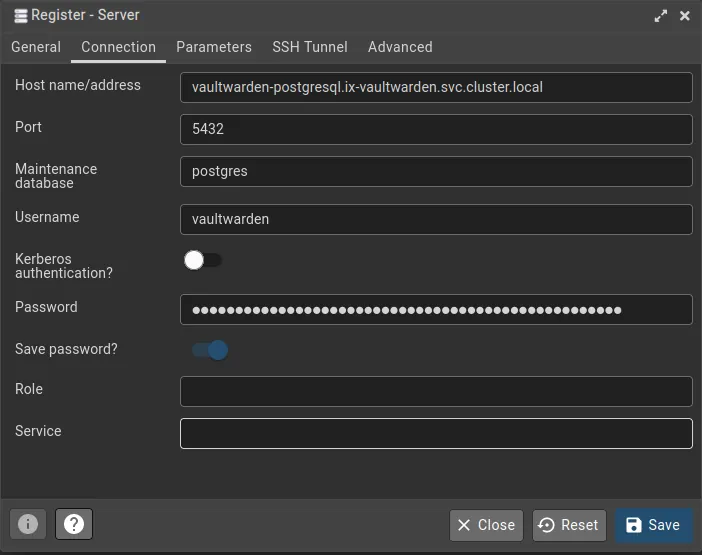
Create database Backup
In pgAdmin, right click vaultwarden->Databases->vaultwarden and click Backup.... Give the file a name (e.g. vaultwarden.sql) and click Backup.
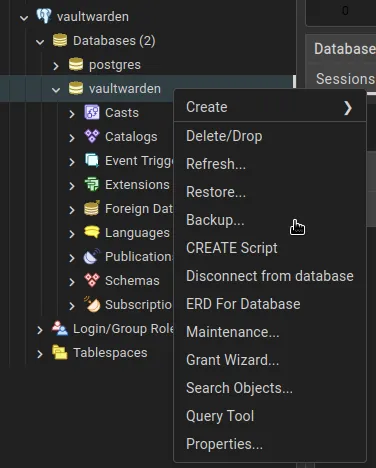
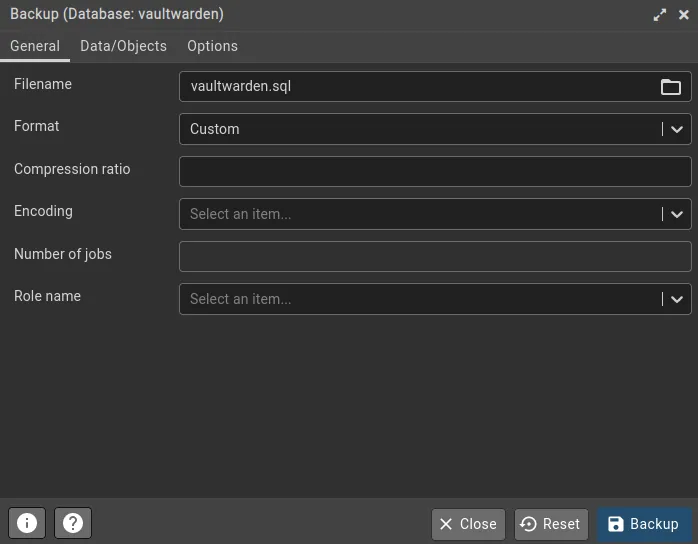
Restore database backup
In pgAdmin, right click testwarden->Databases->vaultwarden and click Restore.... Select the sql file (vaultwarden.sql).
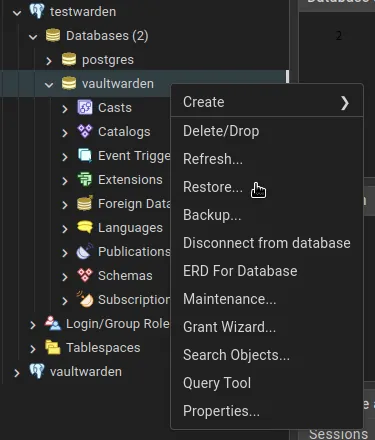
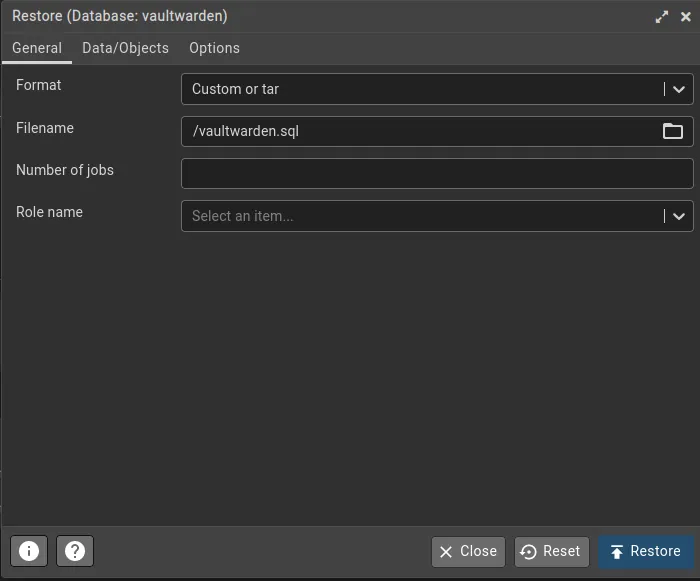
On the 2nd tab page, select the first 3 options (Pre-data, Data and Post-data). On the last tab, select Clean before restore. Now click Restore.
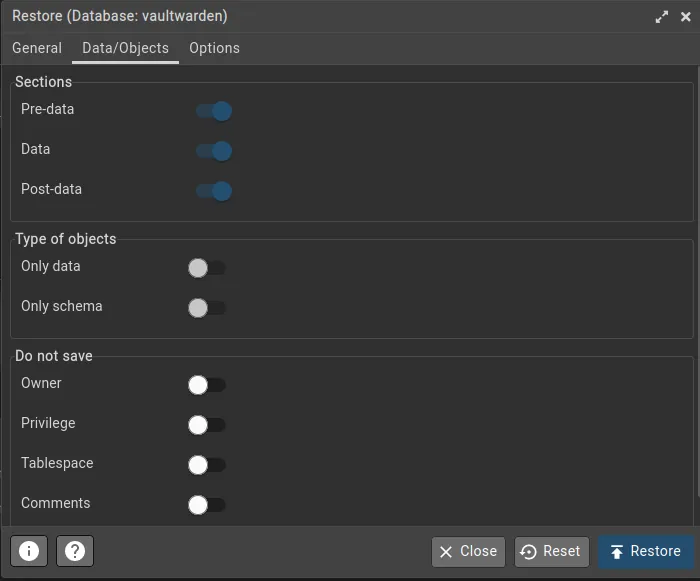
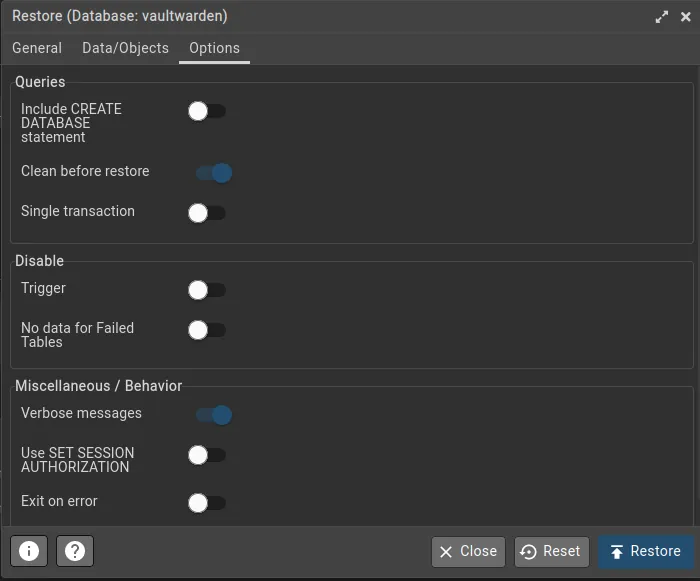
MariaDB Databases
MariaDB Database Migration
If the app uses a MariaDB database, we need to make a backup and restore that backup to the new app's database.
Configure database connections in adminer
To get the MariaDB credentials from each install the easiest way (until a script does this) is logging into the main container shell and typing env, which pulls down the list of environment variables used by the container, including the database credentials.
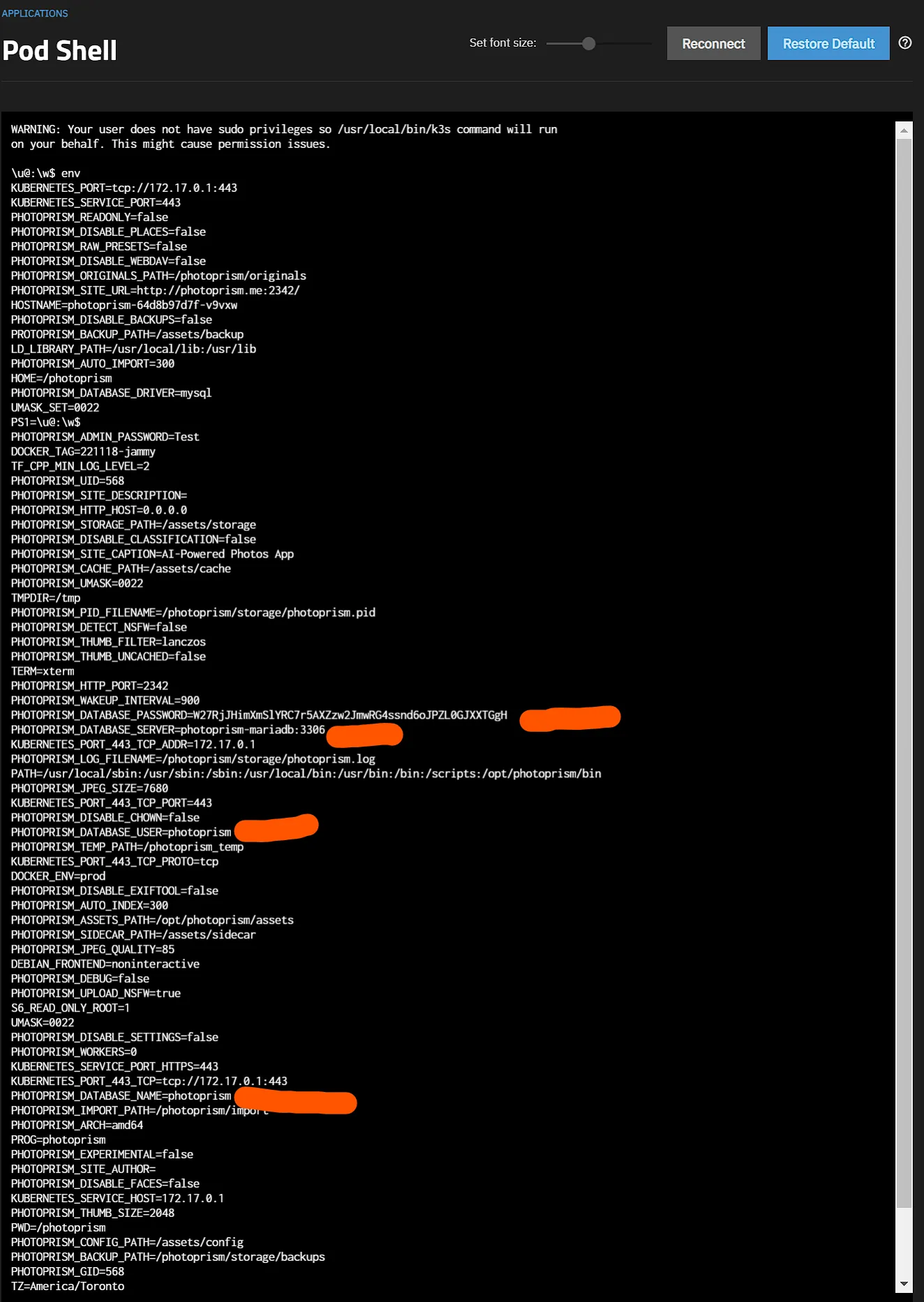
Repeat the same for the “new” app
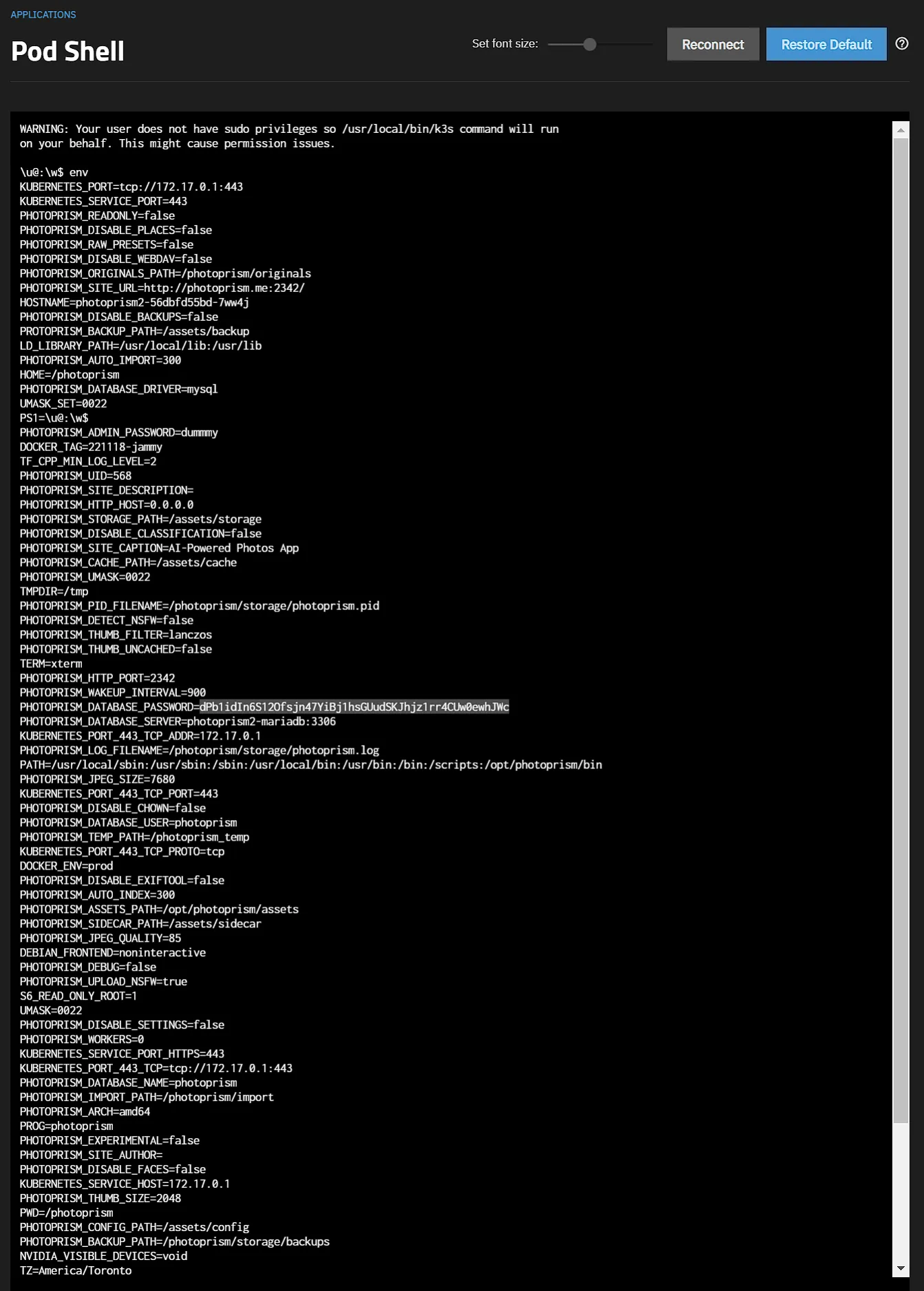
Create database Backup
Login to adminer using the 4 values highlighted in red above. For most users it’ll be appname-mariadb.ix-appname.svc.cluster.local:3306 or in this case photoprism-mariadb.ix-photoprism.svc.cluster.local:3306
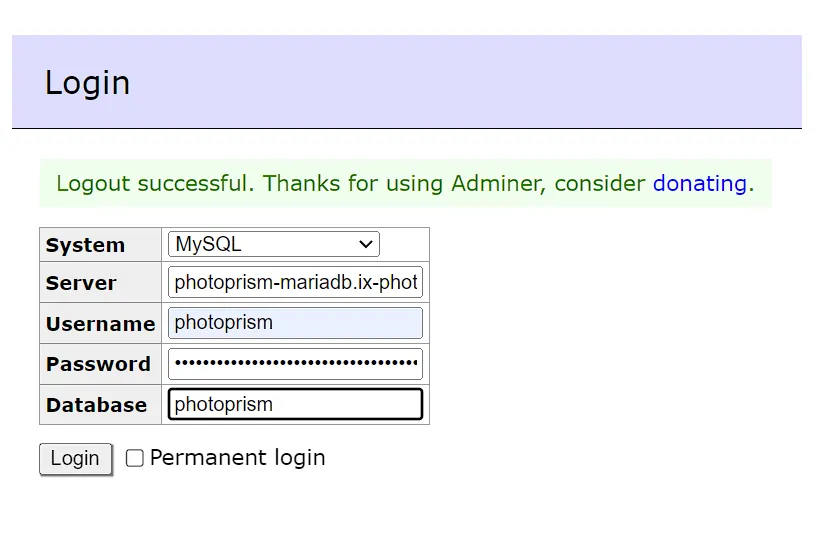
Click Export, choose a compression output (gzip) and press export
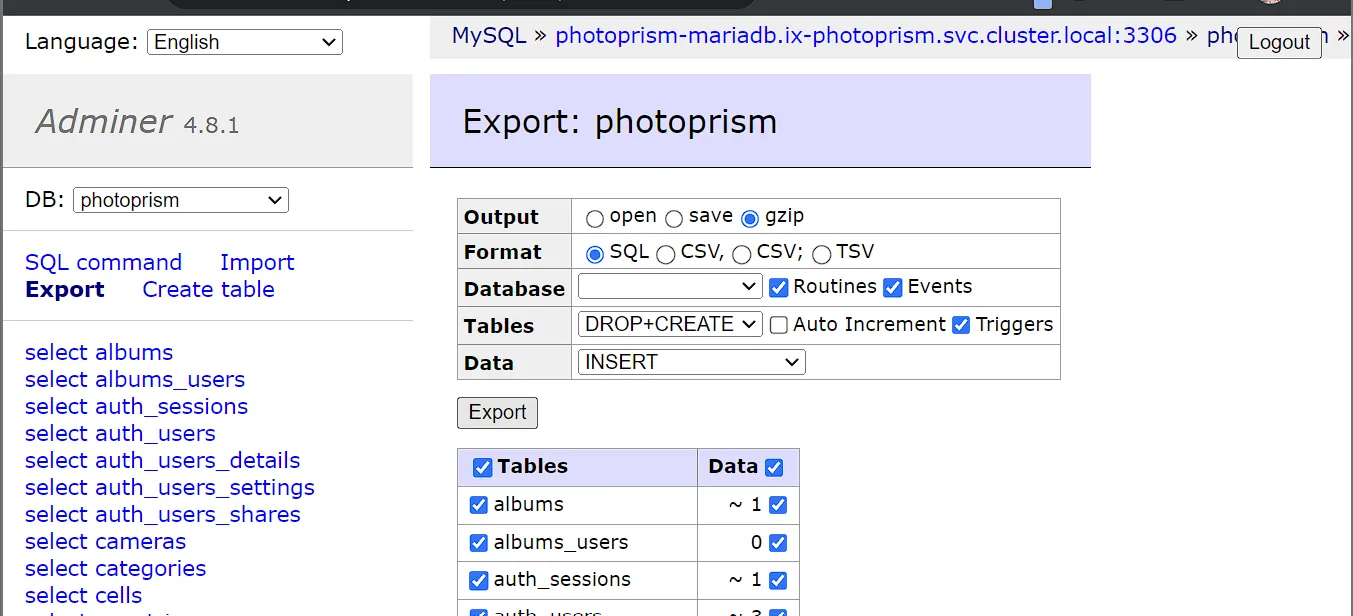
Restore database backup
Now you login to adminer with the “new” app
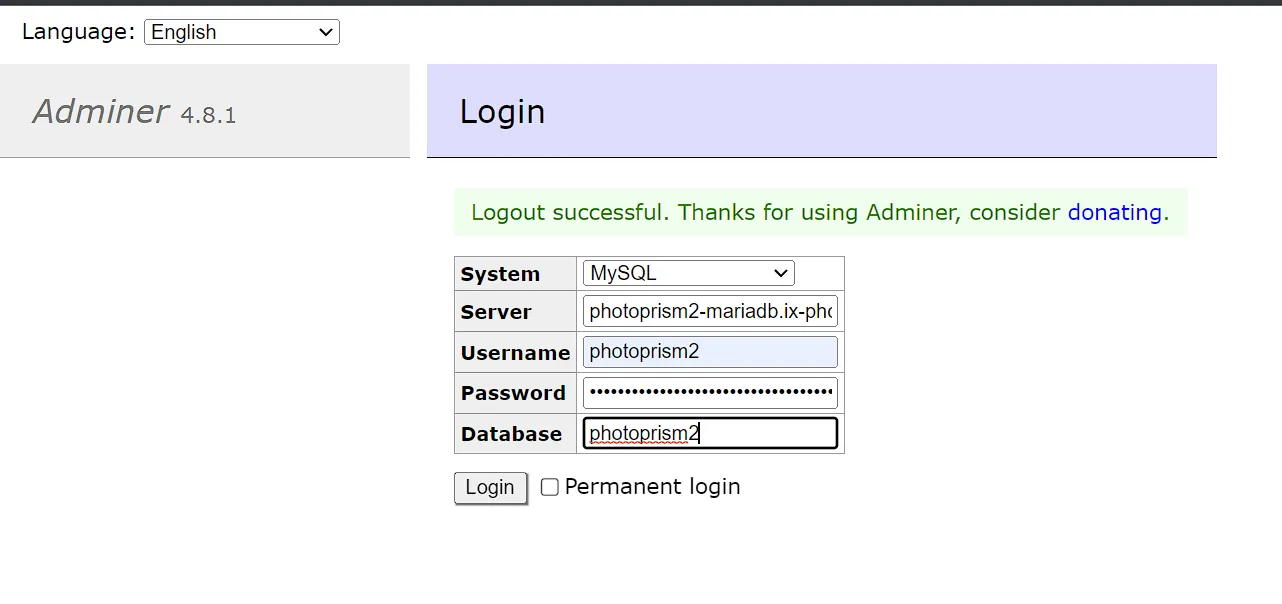
Click Import, then Choose Files, upload your backup and then click Execute
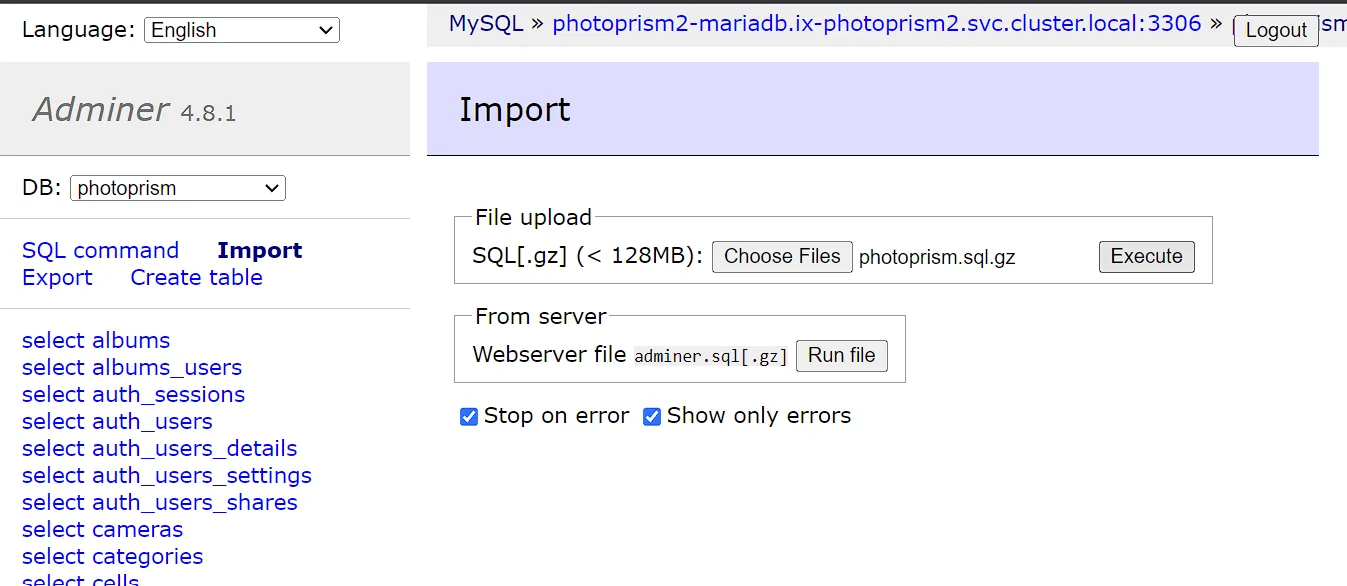
Migrate the PVCs
Get the PVCs names and paths
The following commands will return the PVCs for the old and the new install.
k3s kubectl get pvc -n ix-vaultwardenk3s kubectl get pvc -n ix-testwardenTake note of all the PVCs that do not contain postgres, redis or cnpg. vaultwarden only has 1 data PVC. There are apps that have more than 1. You’ll want to migrate them all.
Now, find the full paths to all these PVCs.
zfs list | grep pvc | grep legacyIf this returns a very long list, you can add | grep <app-name> to filter for only the PVCs of the app you’re currently working on.
A full PVC path looks something like this: poolname/ix-applications/releases/app-name/volumes/pvc-32341f93-0647-4bf9-aab1-e09b3ebbd2b3.
Destroy new PVC and copy over old PVC
Destroy the PVCs of the new app and replicate the PVC of the old app to the new location.
zfs destroy new-pvczfs snapshot old-pvc@migratezfs send old-pvc@migrate | zfs recv new-pvc@migratezfs set mountpoint=legacy new-pvcThe new-pvc will look something like poolname/ix-applications/releases/testwarden/volumes/pvc-32341f93-0647-4bf9-aab1-e09b3ebbd2b3.
The old-pvc will look something like poolname/ix-applications/releases/vaultwarden/volumes/pvc-40275e0e-5f99-4052-96f1-63e26be01236.
Example of all commands in one go:
root@truenasvm[~]# k3s kubectl get pvc -n ix-vaultwardenNAME STATUS VOLUME CAPACITY ACCESS MODES STORAGECLASS AGEvaultwarden-data Bound pvc-33646e70-ccaa-464c-b315-64b24fcd9e83 256Gi RWO ix-storage-class-vaultwarden 4h27mdb-vaultwarden-postgresql-0 Bound pvc-5b3aa878-0b76-4022-8542-b82cd3fdcf71 999Gi RWO ix-storage-class-vaultwarden 4h27mroot@truenasvm[~]# k3s kubectl get pvc -n ix-testwardenNAME STATUS VOLUME CAPACITY ACCESS MODES STORAGECLASS AGEtestwarden-vaultwarden-data Bound pvc-e56982a7-e2c7-4b98-b875-5612d92506fd 256Gi RWO ix-storage-class-testwarden 4h18mtestwarden-vaultwarden-cnpg-main-1 Bound pvc-bed595ad-74f1-4828-84c7-764693785630 256Gi RWO ix-storage-class-testwarden 4h18mtestwarden-vaultwarden-cnpg-main-1-wal Bound pvc-79d46775-f60b-4dc6-99a3-1a63d26cd171 256Gi RWO ix-storage-class-testwarden 4h18mtestwarden-vaultwarden-cnpg-main-2 Bound pvc-dbc6501a-bfac-4a95-81a2-c05c5b28b5ff 256Gi RWO ix-storage-class-testwarden 4h18mtestwarden-vaultwarden-cnpg-main-2-wal Bound pvc-331f5cf3-5f39-4567-83f7-3700d4f582db 256Gi RWO ix-storage-class-testwarden 4h18mroot@truenasvm[~]# zfs list | grep pvc | grep legacy | grep wardentank/ix-applications/releases/testwarden/volumes/pvc-331f5cf3-5f39-4567-83f7-3700d4f582db 1.10M 25.1G 1.10M legacytank/ix-applications/releases/testwarden/volumes/pvc-79d46775-f60b-4dc6-99a3-1a63d26cd171 4.72M 25.1G 4.72M legacytank/ix-applications/releases/testwarden/volumes/pvc-bed595ad-74f1-4828-84c7-764693785630 8.67M 25.1G 8.67M legacytank/ix-applications/releases/testwarden/volumes/pvc-dbc6501a-bfac-4a95-81a2-c05c5b28b5ff 8.64M 25.1G 8.64M legacytank/ix-applications/releases/testwarden/volumes/pvc-e56982a7-e2c7-4b98-b875-5612d92506fd 112K 25.1G 112K legacytank/ix-applications/releases/vaultwarden/volumes/pvc-33646e70-ccaa-464c-b315-64b24fcd9e83 112K 25.1G 112K legacytank/ix-applications/releases/vaultwarden/volumes/pvc-5b3aa878-0b76-4022-8542-b82cd3fdcf71 12.8M 25.1G 12.8M legacyroot@truenasvm[~]# zfs destroy tank/ix-applications/releases/testwarden/volumes/pvc-e56982a7-e2c7-4b98-b875-5612d92506fdroot@truenasvm[~]# zfs snapshot tank/ix-applications/releases/vaultwarden/volumes/pvc-33646e70-ccaa-464c-b315-64b24fcd9e83@migrateroot@truenasvm[~]# zfs send tank/ix-applications/releases/vaultwarden/volumes/pvc-33646e70-ccaa-464c-b315-64b24fcd9e83@migrate | zfs recv tank/ix-applications/releases/testwarden/volumes/pvc-e56982a7-e2c7-4b98-b875-5612d92506fd@migrateroot@truenasvm[~]# zfs set mountpoint=legacy tank/ix-applications/releases/testwarden/volumes/pvc-e56982a7-e2c7-4b98-b875-5612d92506fdScale up both apps
Use the same commands from the scaling down step, but replace the 0 with a 1.
k3s kubectl scale deploy testwarden-vaultwarden -n ix-testwarden --replicas=1k3s kubectl scale deploy vaultwarden -n ix-vaultwarden --replicas=1Conclusion
You should now be able to log in on the new install.