Postgresql Export/Import
This guide will assist you in migrating to the new CNPG operator.
Prerequisites
-
Install PGAdmin from the TrueCharts Stable train.
-
Setup the tcdbinfo.sh script
-
Add the system train to your TrueCharts Catalog
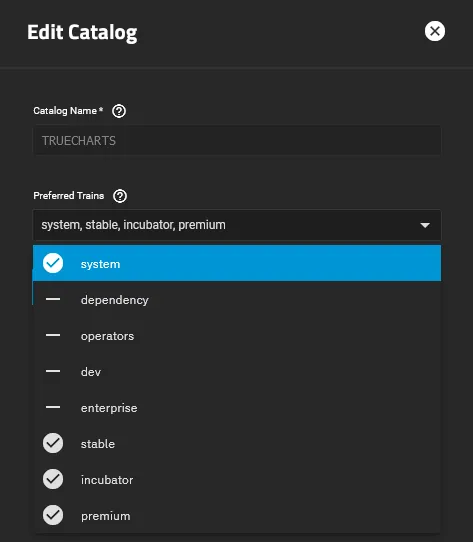
Acquire Database Credentials
- Run tcdbinfo.sh to get a list of database credentials.
bash tcdbinfo.sh![]()
Connect to CNPG Databases in PGAdmin
- Click Add Server.
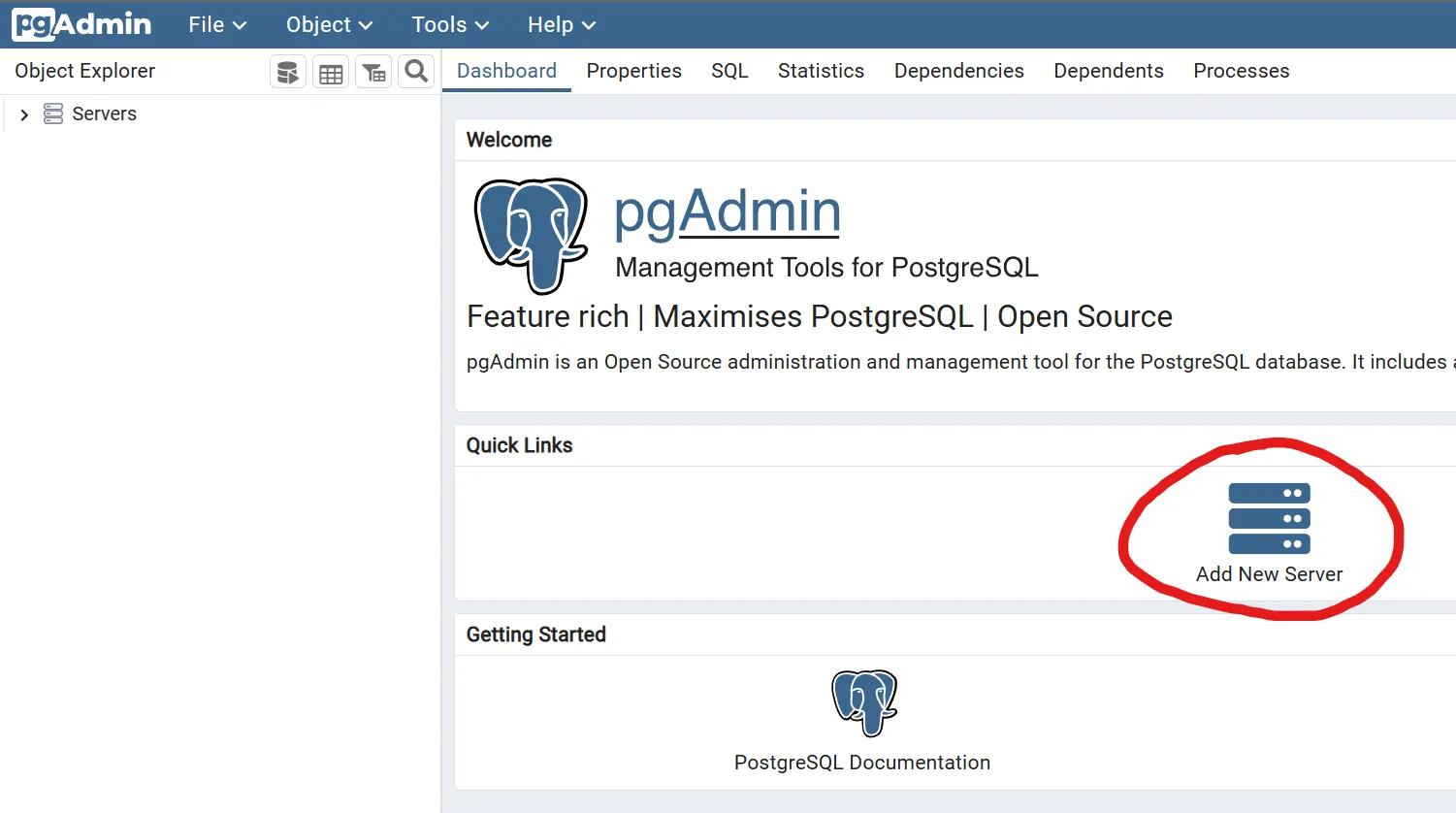
- Choose a name for the database, this will only be used to help you identify it.
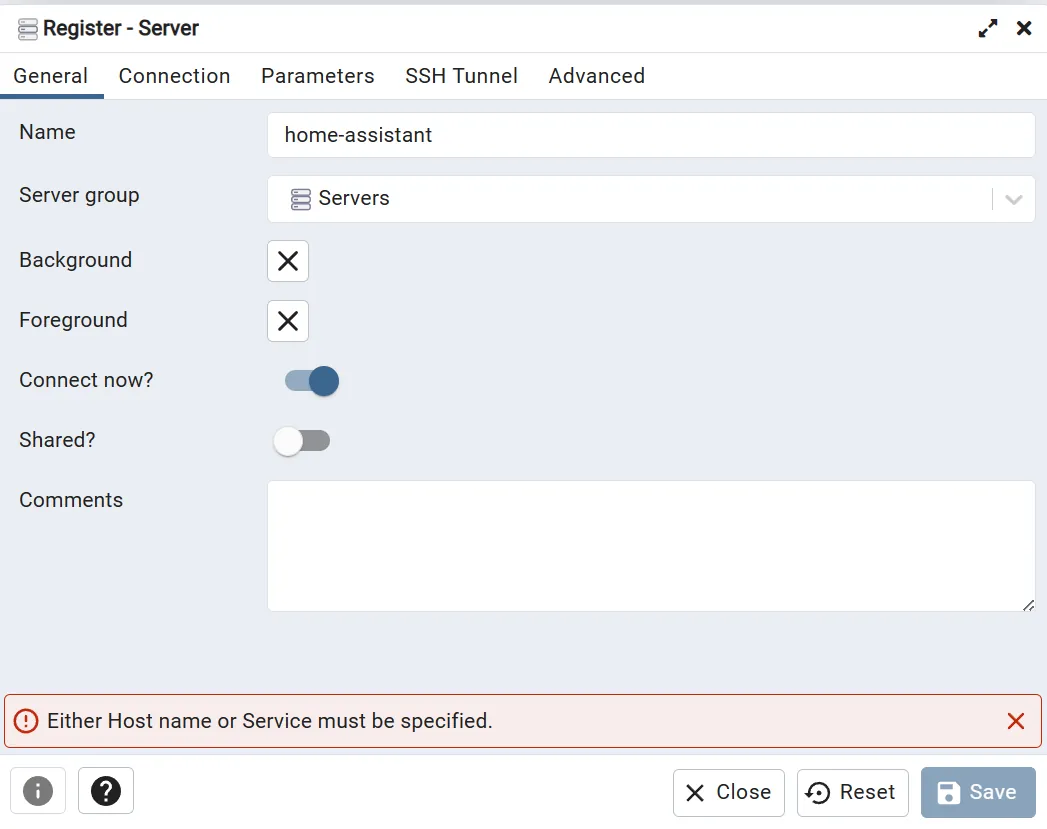
- Enter database server and credentials previously acquired from tcdbinfo.sh script and save.
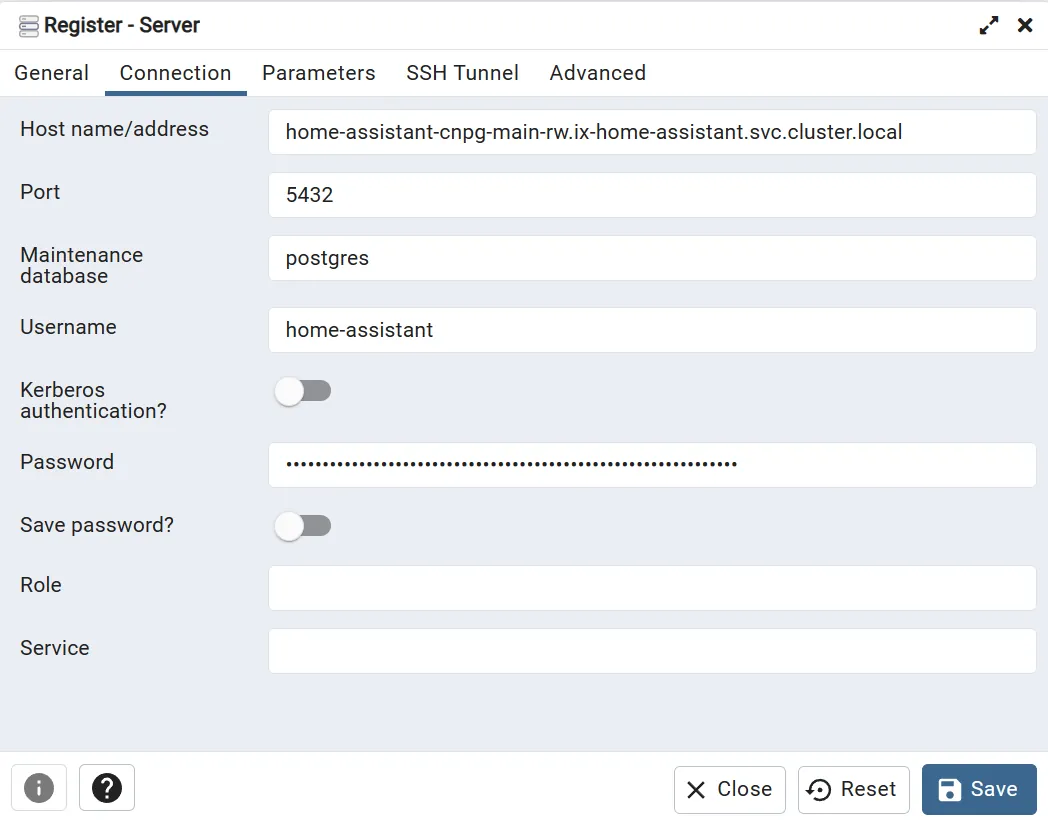
Backup CNPG Databases
- Right click on the database and select backup as shown below.
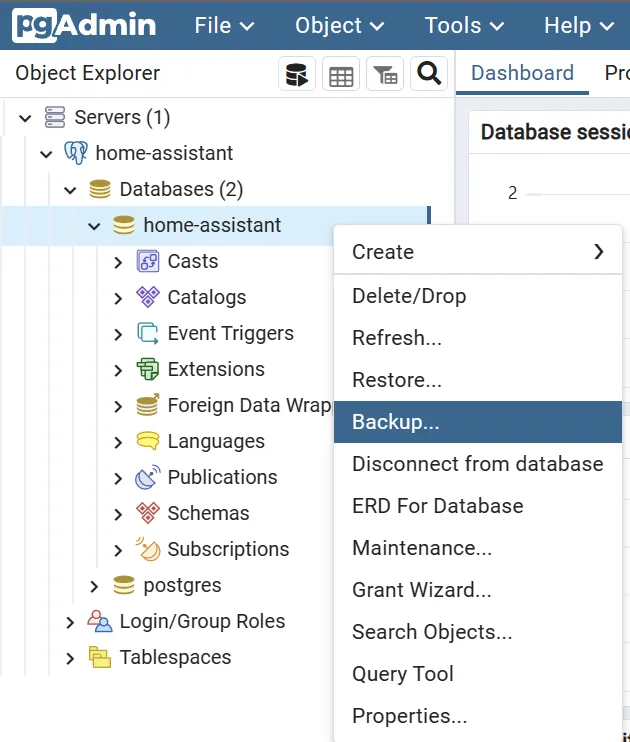
- Choose a name for the database backup and click backup.
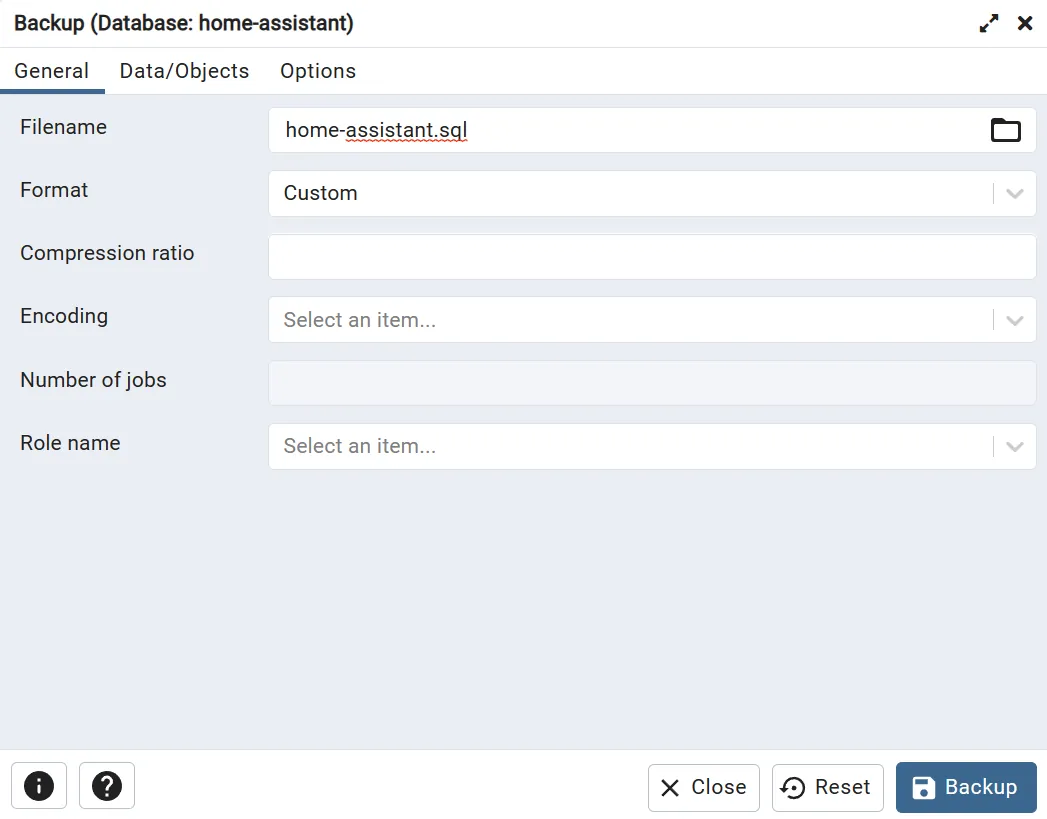
Remove Old CNPG
- Run the following command in system shell as root.
k3s kubectl delete --grace-period 30 --v=4 -k https://github.com/truecharts/manifests/delete2Install cloudnative-pg
- Install cloudnative-pg from the system train, wait for it to go ACTIVE.
Prepare CNPG Apps
-
Edit the app config of the CNPG application (home assistant in this example) and save the configuration without making any changes.
-
Wait for all pods to be created and app to be Active. This may take a few minutes. In this example Home Assistant will show ACTIVE 3/3 when its ready.
-
Get the name of the app deploy.
k3s kubectl get deploy -n ix-<app>- Stop the main pod of the app you are migrating.
k3s kubectl scale deploy <app> -n ix-<app> --replicas=0
Restore CNPG Databases
- Right click on the database and select restore as shown below in PGAdmin.
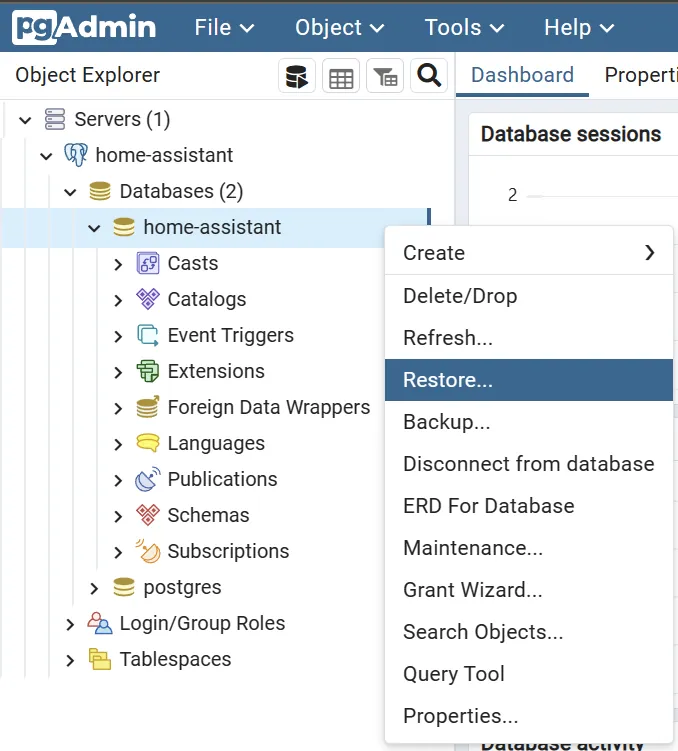
- Select the database backup you created previously.
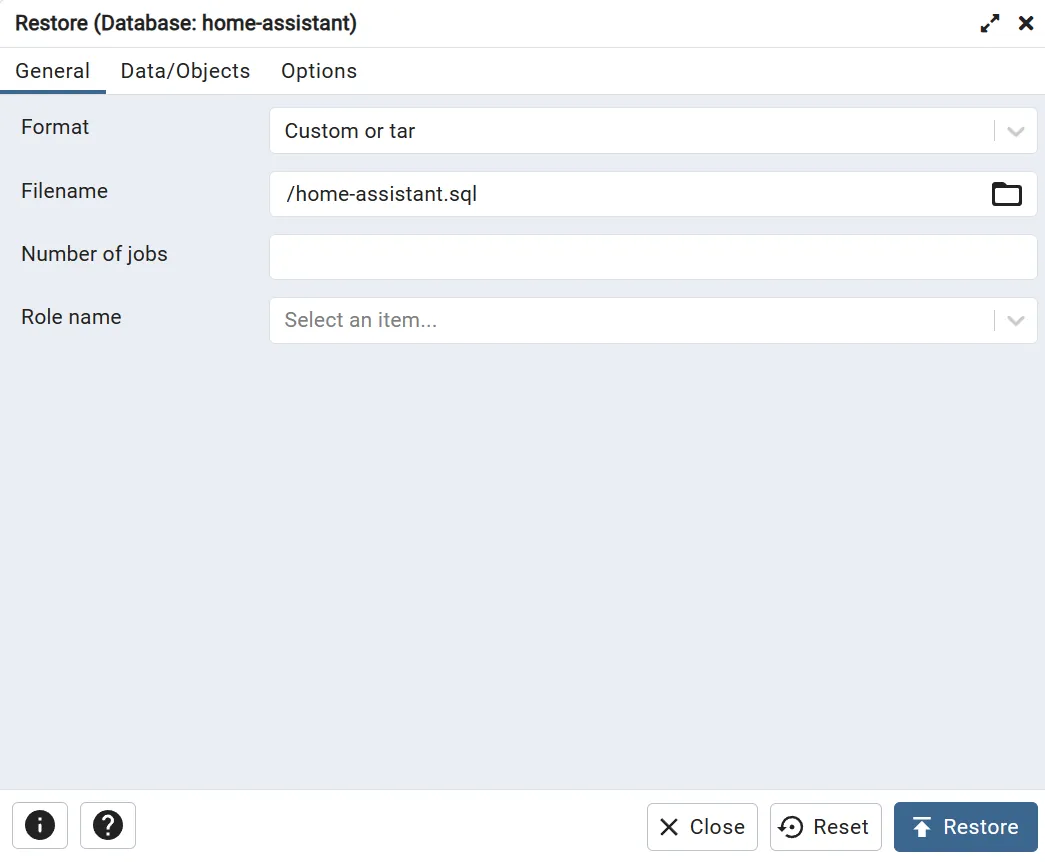
- Configure Data/Objects as shown below.
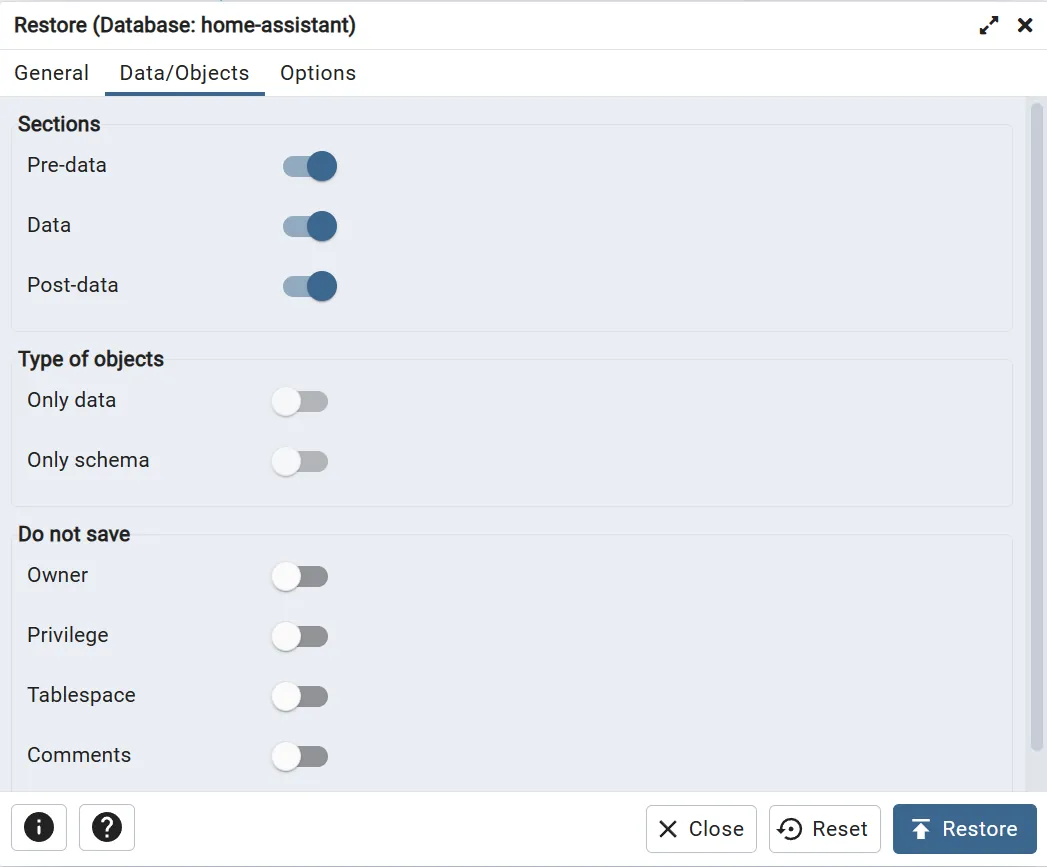
- Configure Options as shown below and click restore.
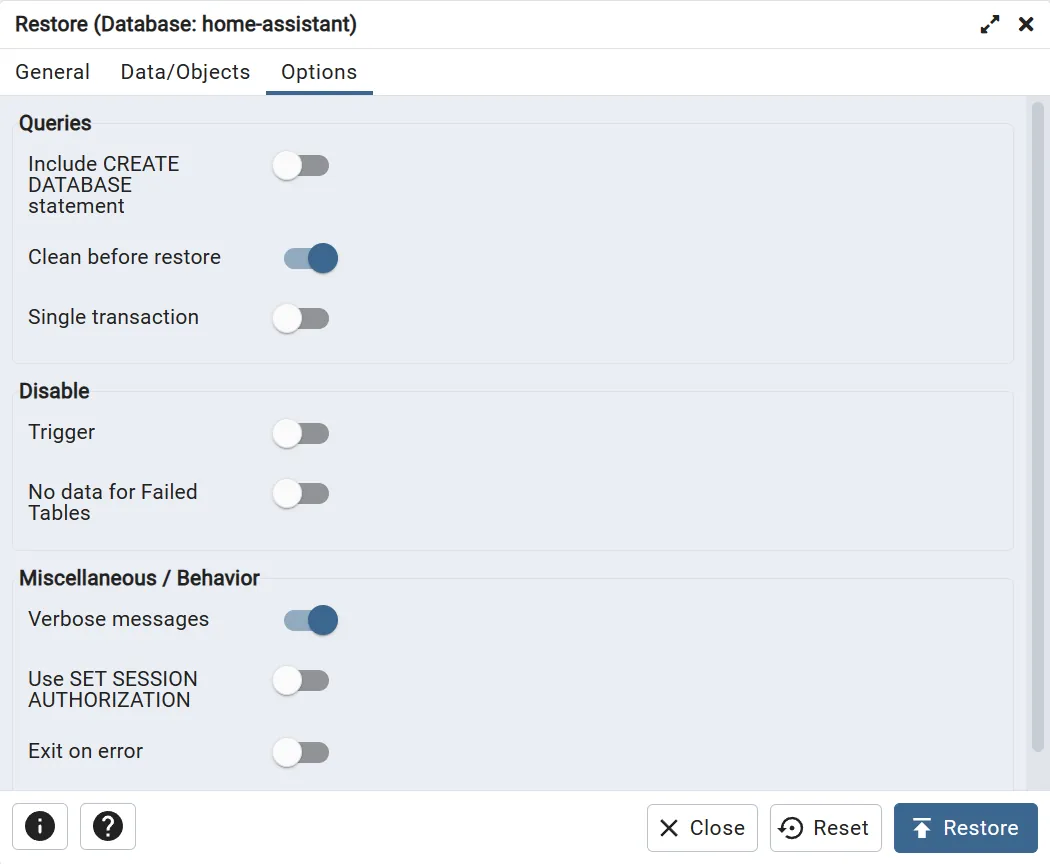
:::caution PGAdmin Error
PGAdmin may display an error during the restore process. This is known to occur and may be ignored if the app functions properly.
:::
- Start the main pod of the app you are migrating.
k3s kubectl scale deploy <app> -n ix-<app> --replicas=1